Importing a Plant Model into an NI HIL Simulation Project
Pre-requisite
- Compile the vehicle model subsystem for VeriStand
- Locate the .vsmodel file to import into VeriStand
Procedure
- Launch VeriStand editor and open the Close loop Control Example - ADAS project.
-
Place a Simulation Model node on the mapping diagram.
- Click Software»Simulation Model.
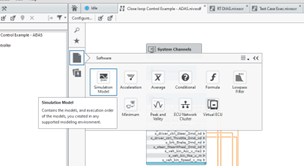
-
Place the node on the diagram.
- In the Open dialog box, select a simulation model and click Open.
- Click Software»Simulation Model.
-
Select the model block on the diagram and click the Item tab on the right-side of the window.
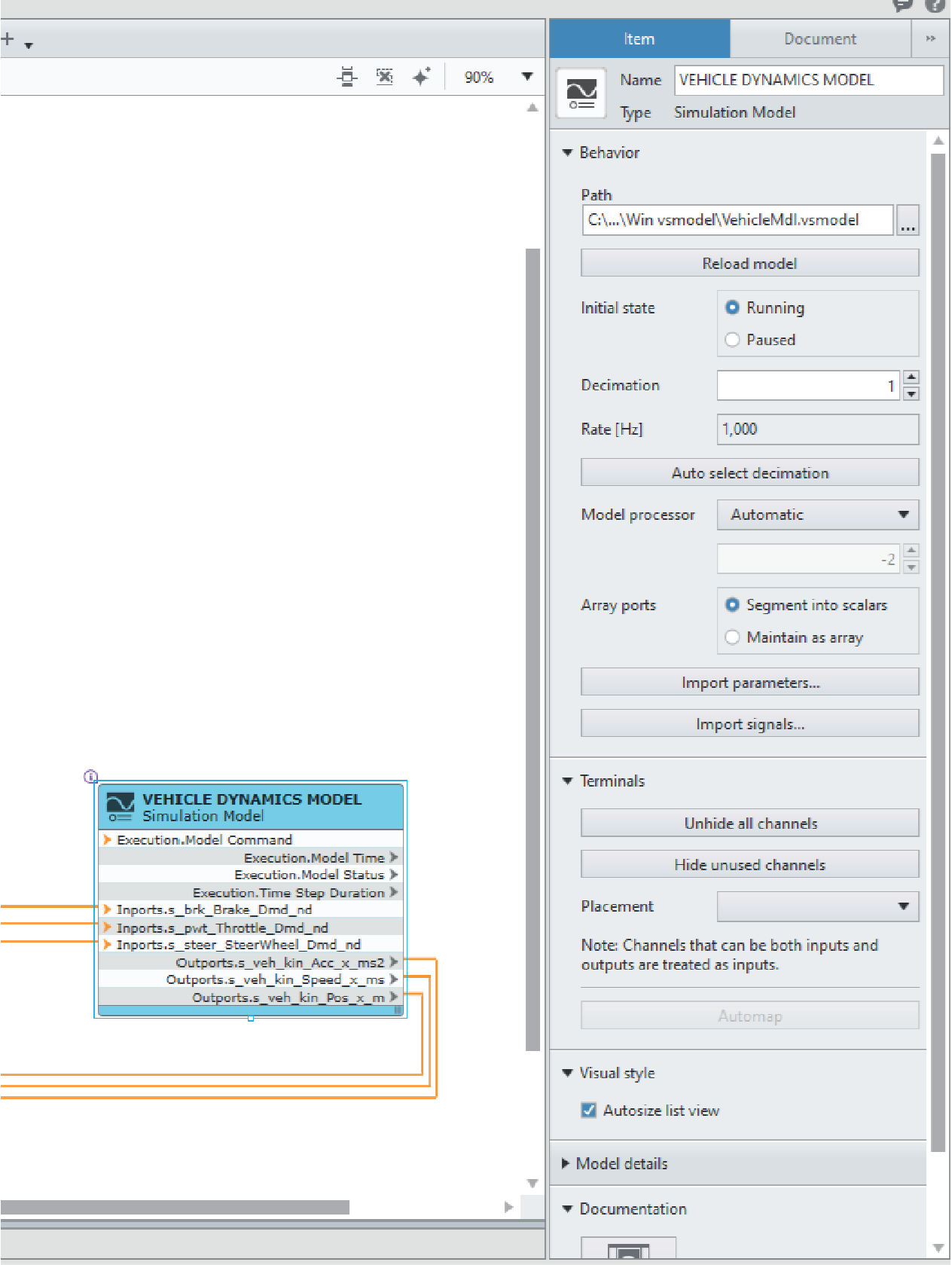
- Verify the initial state for the model.
- Verify the sampling rate.
- Click the Unhide all channels button to display all input and outputs to the model.
- Wire the channels to and from the model node to create mappings.
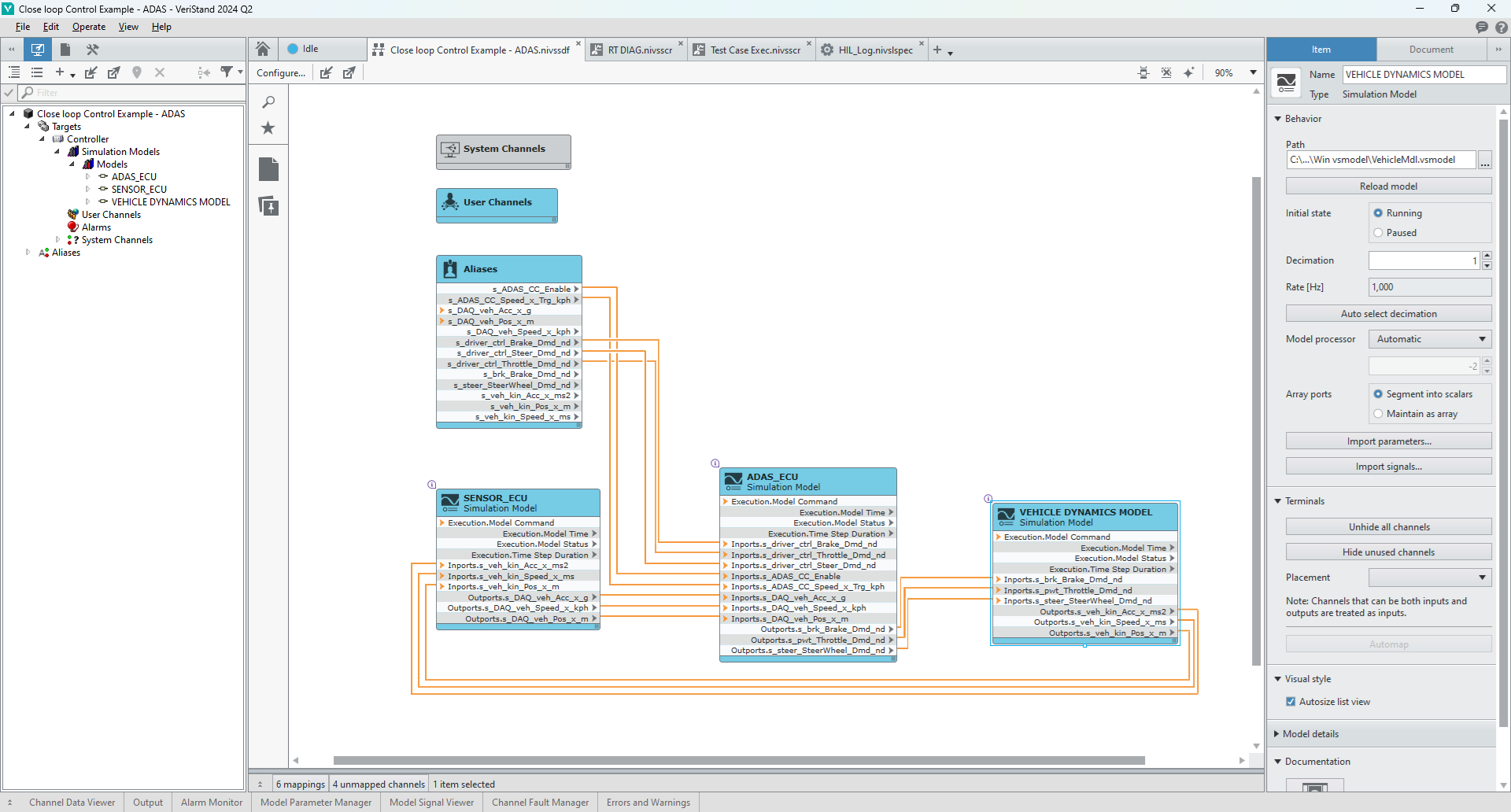
- Save the system definition file.
You can make changes to the imported model at any time by selecting the node in the Mapping Diagram window and updating the configuration on the Item tab.
Related Videos