webvi-examples
Embed Content into a WebVI
This example demonstrates how to embed custom web content into the WebVI panel using G Web Development Software. WebVIs use HTML to define and describe the content of the panel that is loaded in a web page. This means that you can add custom HTML content to appear alongside the generated HTML.
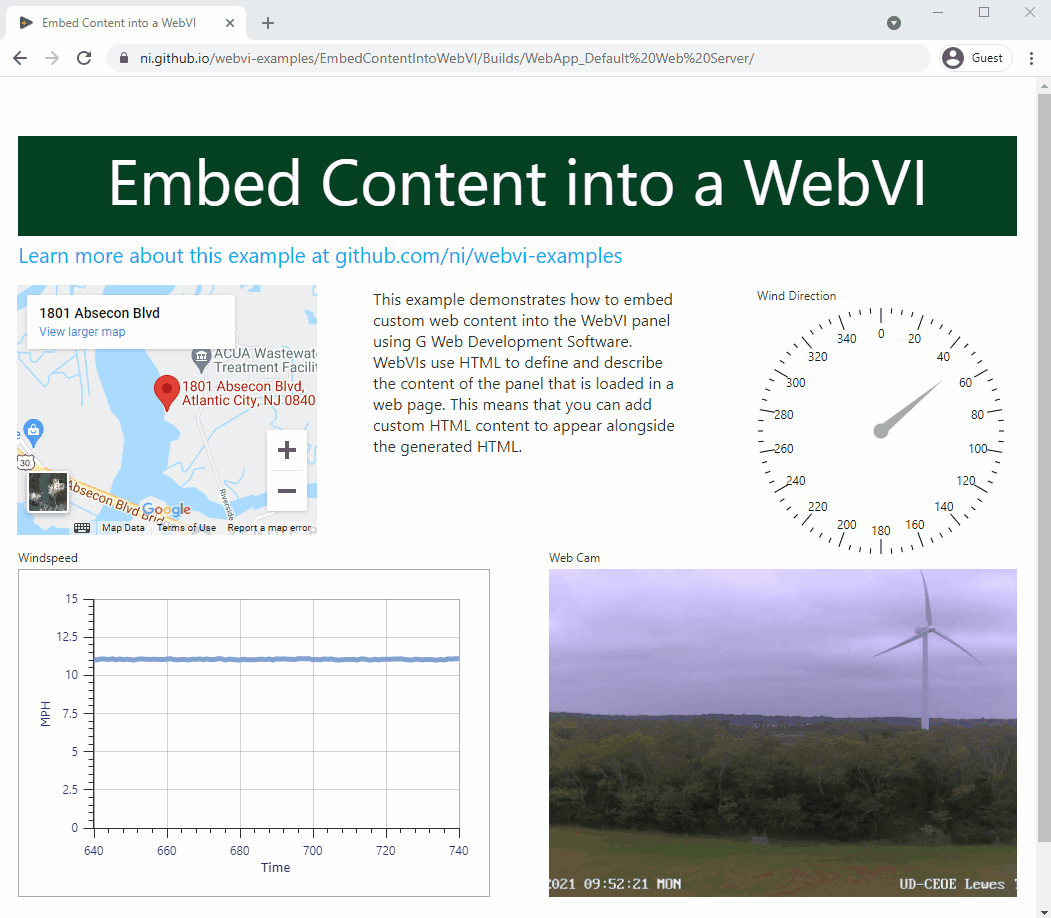
Dependencies
- G Web Development Software
Setup
- Clone the ni/webvi-examples repository to your machine.
- Open
EmbedWebVIIntoContent/WebVI/Embed WebVI into Content.gwebproject. - On the Project Files tab, expand
WebApp.gcompand openindex.gviweb. - Click the Run button.
- Build the web application.
a. On the Project Files tab, double-click
WebApp.gcompto open the web application component.
b. On the Document tab, click Build.
Hosting
You can manually the move the build output found at \EmbedWebVIIntoContent\Builds to any web server. This project also includes a Distribution (WebApp.lvdist) that can be used to build a package (.nipkg). Packages utilize NI Package Manager to automate the process of installing, upgrading, or removing the web app. A package is also a requirement for hosting a Web application on SystemLink Cloud.
SystemLink Cloud Web App Hosting
The following steps can be used to host the web app on SystemLink Cloud
- Open
EmbedWebVIIntoContent.gwebproject. - Open
WebApp.lvdist. - Click the build icon in the top command bar of this distribution document
- Open a Web browser and navigate to https://www.systemlinkcloud.com/webapphosting
- Click the Choose nipkg button and select the nipkg built in step 3.
- When the upload is complete, click on your newly uploaded Web app from your list of Web apps
Local Hosting
The following steps can be used to host the web app on a local web server
Hosting on the NI Web Server with a nipkg
- Open
EmbedWebVIIntoContent.gwebproject - Open
WebApp.lvdist. - Click the build icon in the top command bar of this distribution document
- Double-click the nipkg and follow the on screen instructions
- Open a web browser and navigate to
http://localhost:9090/embedcontentintowebvi/
Hosting on the LabVIEW 2009-2021 Web Server
- Open
C:\Program Files (x86)\National Instruments\Shared\NI WebServer\www. - Copy the
WebApp_Default Web Serverdirectory into thewwwdirectory. - Open a web browser and navigate to
http://localhost:8080/WebApp_Default%20Web%20Server/
Hosting on the NI Web Server
- Open
C:\Program Files\National Instruments\Shared\Web Server\htdocs. - Copy the
WebApp_Default Web Serverdirectory into thehtdocsdirectory. - Open a web browser and navigate to
http://localhost:9090/WebApp_Default%20Web%20Server/.- To view the build output on your machine, click Output Directory on the Document tab once your application finishes building.
- To launch and view the Web Application locally you can use the Run button on the Document tab.
Details
This section describes the content added to the HTML source of the WebVI to create a web page that shows current weather conditions for Iowa State University. The HTML source can be edited by clicking the Edit panel HTML button in the WebVI panel’s toolbar.
Custom iframes
This example uses an <iframe> generated from Google Maps was added to show the location of the web cam on a map.
<div>
<iframe id="map" src="https://www.google.com/maps/embed?pb=!1m18!1m12!1m3!1d3083.9251931399904!2d-74.4527296846353!3d39.380569979499064!2m3!1f0!2f0!3f0!3m2!1i1024!2i768!4f13.1!3m3!1m2!1s0x89c0efaacf825f6f%3A0x6d8892ab37e17426!2s1801+Absecon+Blvd%2C+Atlantic+City%2C+NJ+08401!5e0!3m2!1sen!2sus!4v1502732532752 "width="300" height="250" frameborder="0" style="border:0" allowfullscreen=""></iframe>
</div>
URL Image
The URL Image indicator from the Drawings palette category allows you to enter a URL to an external image. The URL Image supports both static images (.jpg, .png, etc.) and animated images (.gif, etc.).
This example uses the following image URL from the University of Delaware Public Utilities: https://ceoe-contrail.ceoe.udel.edu:8100/Mjpeg/1?authToken=d392c0a2-3a6c-4a94-aad8-1c248e44915a

