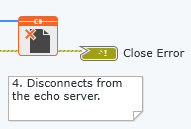webvi-examples
Connect WebVI to WebSocket Echo Server
This example uses the G Web Development Software WebSockets API to connect to the WebSocket Echo Server hosted by https://ifelse.io/. The WebVI connects to the server, sends a message, and receives the same message from the server.
On the diagram, this WebVI uses WebSocket VIs to open a connection to the echo server, send messages, read received messages, and close the connection. The WebVI also formats sent and received strings to display on the Messages indicator.
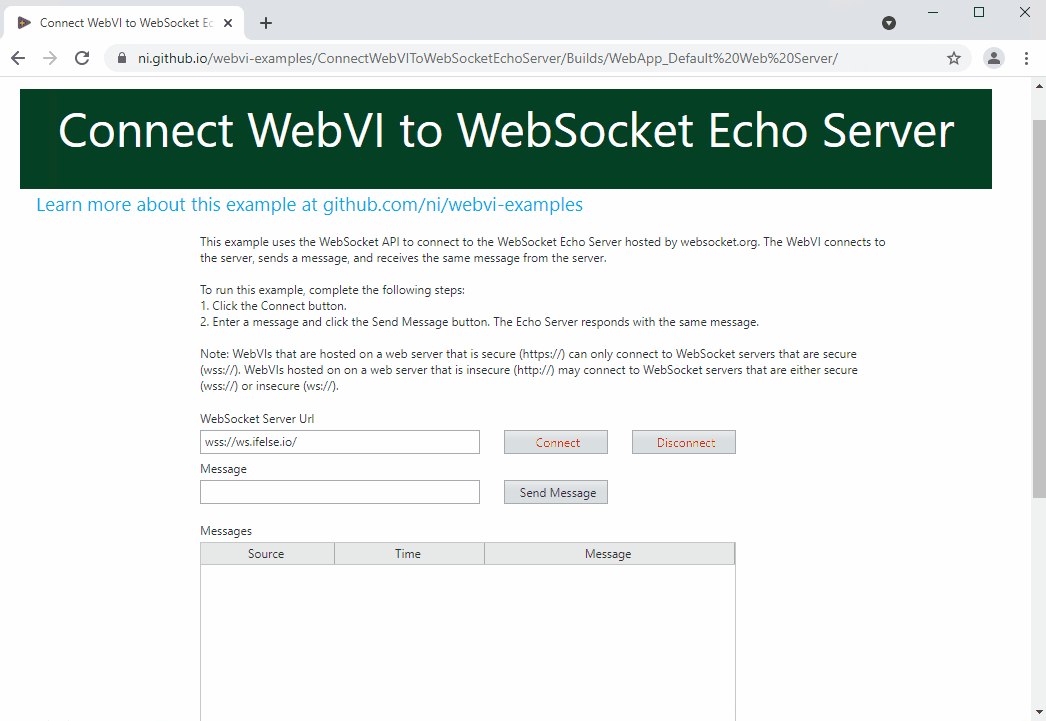
Dependencies
- G Web Development Software
Setup
- Clone the ni/webvi-examples repository to your machine.
- Open
ConnectWebVIToWebSocketEchoServer\ConnectWebVIToWebSocketEchoServer.gwebproject - Open
index.gviweband click the Run button. - Build the web application.
a. OpenWebApp.gcomp.
b. On the Document tab, click Build.- To view the build output on your machine, click Output Directory on the Document tab once your application finishes building.
- To launch and view the Web Application locally you can use the Run button on the Document tab.
Hosting
You can manually the move the build output found at \ConnectWebVIToWebSocketEchoServer\Builds to any web server. This project also includes a Distribution (WebApp.lvdist) that can be used to build a package (.nipkg). Packages utilize NI Package Manager to automated the process of installing, upgrading, or removing the web app. A package is also a requirement for hosting a Web application on SystemLink Cloud.
SystemLink Cloud Web App Hosting
The following steps can be used to host the web app on SystemLink Cloud
- Open
ConnectWebVIToWebSocketEchoServer.gwebproject. - Open
WebApp.lvdist. - Click the build icon in the top command bar of this distribution document
- Open a Web browser and navigate to https://systemlinkcloud.com/
- Click the Choose nipkg button and select the nipkg built in step 3.
- When the upload is complete, click on your newly uploaded Web app from your list of Web apps
Local Hosting
The following steps can be used to host the web app on a local web server
Hosting on the NI Web Server with a nipkg
- Open
ConnectWebVIToWebSocketEchoServer.gwebproject - Open
WebApp.lvdist. - Click the build icon in the top command bar of this distribution document
- Double-click the nipkg and follow the on screen instructions
- Open a web browser and navigate to
http://localhost:9090/JSLI%20WebSocket%20Echo/
Hosting on the NI Web Server by manually moving files
- Open
C:\Program Files\National Instruments\Shared\Web Server\htdocs - Copy the
WebApp_Default Web Serverdirectory into thehtdocsdirectory - Open a web browser and navigate to
http://localhost:9090/WebApp_Default%20Web%20Server/
Hosting on the LabVIEW 2009-2021 Web Server
- Open
C:\Program Files (x86)\National Instruments\Shared\NI WebServer\www - Copy the
WebApp_Default Web Serverdirectory into thewwwdirectory - Open a web browser and navigate to
http://localhost:8080/WebApp_Default%20Web%20Server/
Details
The WebSockets are a bidirectional communication protocol that allow interaction between the user’s browser and a server. It is defined in Internet Engineering Task Force (IETF) RFC 6455 — The WebSocket Protocol. Most modern browsers support WebSockets.
This example connects to a public echo server hosted by https://ifelse.io/. To connect to the echo server, the WebVI uses the WebSocket Open VI and passes in the server URL. This example only allows one connection to the Echo server.
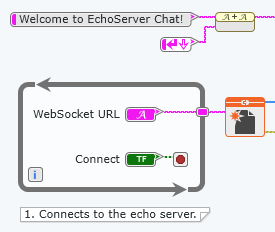
Once a connection is established, the user sends messages with the Write String VI, and the echo server responds with the same message. The WebVI polls every 50 ms for new messages with the Read String VI. The Read String VI is configured to timeout if no message becomes available to read after 50 milliseconds.
Additionally, the WebVI does not call Write String VI if Message is empty. Sent and received messages are formatted in the SubVIs and displayed on the Messages indicator.
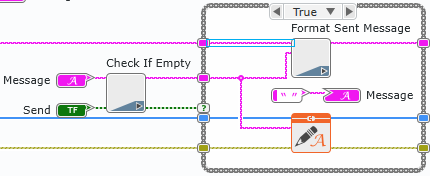
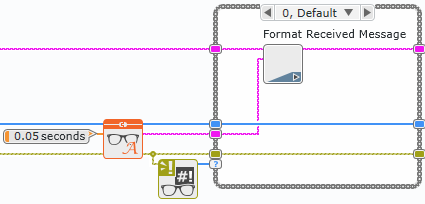
Once the session is completed, the user disconnects from the server.